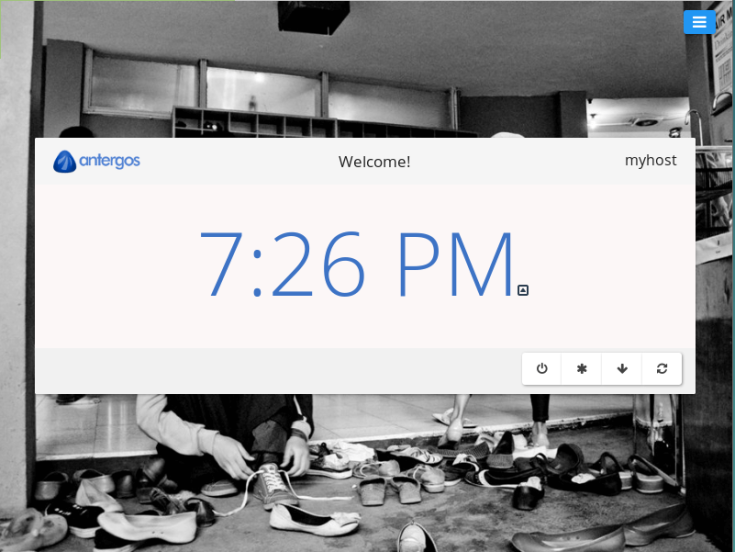
Antergos Linux is an Arch-based distribution from Spain that offers the inexperienced Linux users a friendly introduction to Arch Linux, maintaining all the charm of its parent distribution, something that the most experienced power users will surely appreciate.
We will evaluate Antergos Linux based on installation process, overall user experience, and documentation/community availability. In this post we will start by checking Antergos Linux Installation process.
Installation process
There is not much real variety in the Linux world when it comes to distro installers: either the installer offers the advanced user the possibility to customize the details of the installation or it doesn’t.
Yet Antergos Linux, offering something new and flexible, simple and yet powerful, pleasantly surprised me in this aspect.
The distributions targeting not tech savvy users aim to offer an installation process as simple as possible; in order to not scare the unexperienced user away, sane defaults are chosen for most of the options, and besides choosing a language/local, a partitioning scheme, and sometimes a desktop environment, the end user has little to do.
Other distributions offer a similarly simple installation approach, but they offer also an advanced installation option: there the power user can select extra software to install, add extra languages, and tweak the system to his heart´s content.
Some of the distributions that do not offer an advanced installer default, at least, do let the end user do a minimal install from which he can customize the system as he pleases.
Antergos Linux has chosen an intermediate approach that allows the inexperienced user to set up his system quickly and without hassle – but still has plenty of tweaking, and customizing options available for the experienced user aiming at an specific set-up. In the following we will see how he achieves that.
For starters Antergos Linux offers 2 ISO to download: a live ISO, and a minimal ISO (which was the ISO used in this review); for the users interested in creating a Live USB the Antergos Linux site offers a tutorial here.
Antergos Linux installer, called Cnchi, offers the usual options, allowing the end user to choose its language, region, keyboard, time zone, and partition scheme.
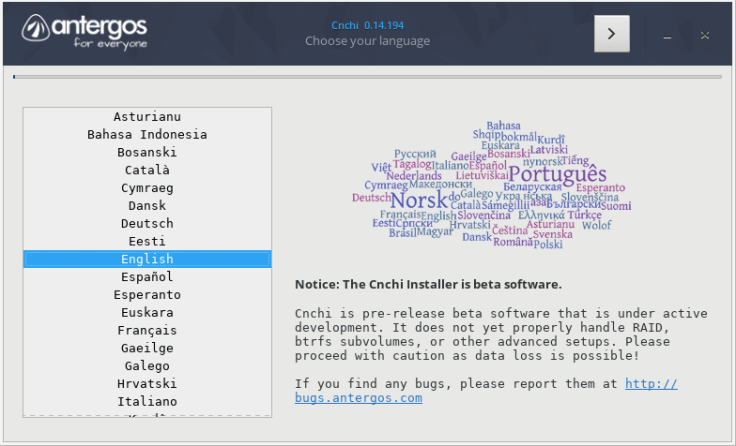
But Antergos Linux is a distribution that pays attention to the minimum detail, something that shows again and again. Here we have an example of it: before starting the installation process a quick check is done to verify that some minimum requirements necessary to finish the process successfully are fulfilled.

When it comes to how to set up the disk partitions the user can go with the predefined scheme: erase all data on the disk and install the system (with the possibility of mounting /home in a different partition), or he can define a completely custom partition scheme, creating as many partitions as he deems necessary, choosing the file system to use, and setting the encryption options.
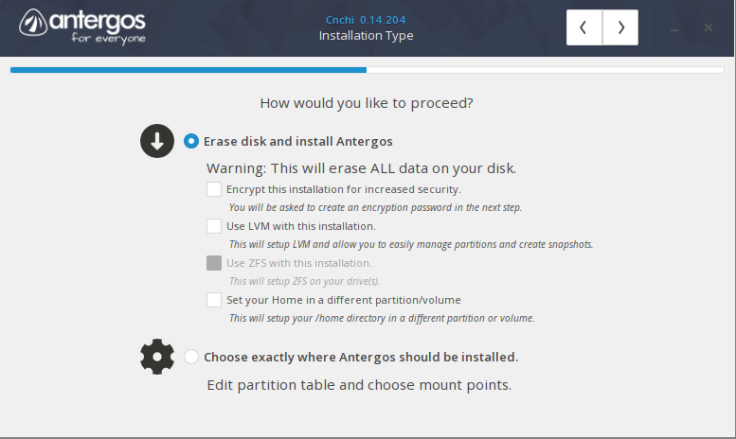
This way, both inexperienced users and advanced users aiming for a specific system set-up (separate partitions for /var, /boot, etc ) can be satisfied.

The only improvement that I would suggest in this step is to add an option to install Antergos Linux in the remaining free unpartitioned space to facilitate installation to inexperienced users who want to dual boot. For experienced users the lack of this option poses no problem at all, since that particular set-up can be easily achieved selecting the custom partitioning schema option. But for the not-tech-savvy users, partitioning the disk and then fixing up grub can be a little intimidating. I guess many times they are not looking forward to obliterating the current system in the computer to replace it with a new operating system that they may not yet know how to use confidently.
If the user is setting up a Desktop Linux he can choose from up to 6 different desktop environments: from the full featured KDE and Gnome desktop to the lightweight desktop environments Xfce and Openbox, including also the popular Cinnamon and Mate desktop environments.
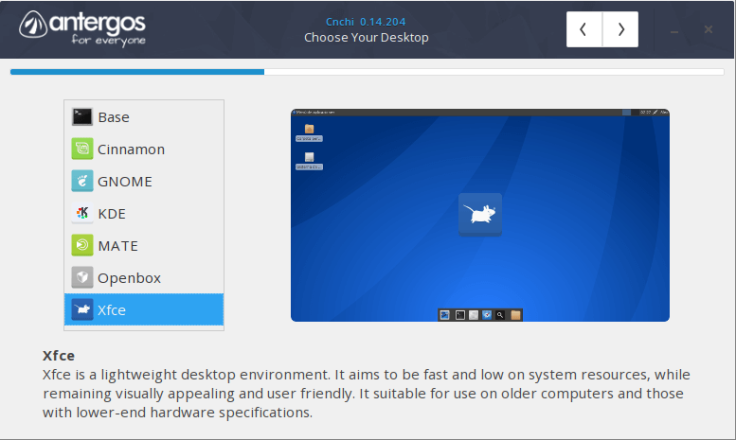
The user can also choose to do a “Base” installation without any desktop environment, the ideal option if he is setting up the system to act as a server. But, as mentioned earlier, this option can be used to set up a minimal system that he later can customize in full detail: for example if the user wants to install a different Desktop Environment from the ones offered by default by Antergos (like LXQt, or Pantheon)
To complete the installation process the user can choose to install additional software: extra browsers like chromium or Firefox and the office suite LibreOffice, are part of the software available for installing in this step. Here the user can also choose to enable the Arch User Repository (AUR). The AUR is a community-based repository that extends the software available in the official Arch repositories.
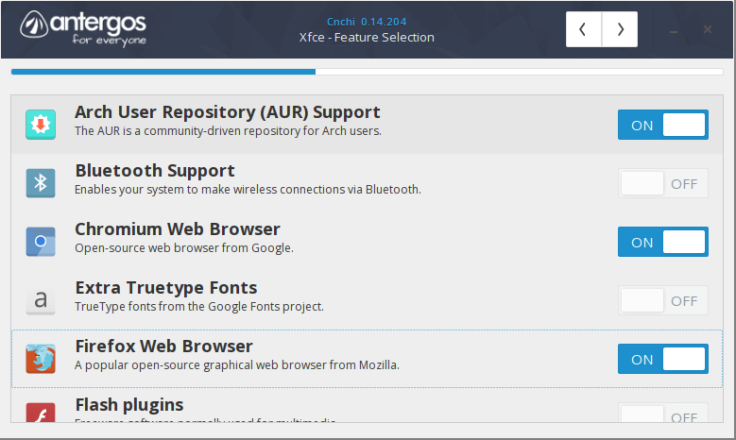
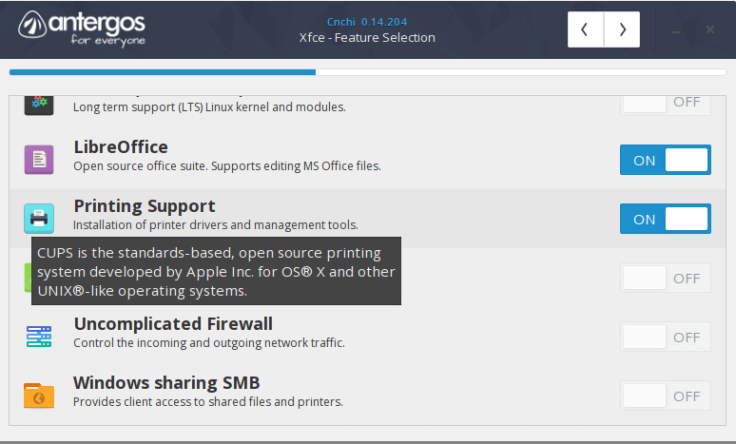
It´s worth noting that the list of software available to install varies depending on whether the user chooses to install a desktop environment, or if he decides on a base installation. A user that has opted to install a desktop environment will be offered software such as the one he would expect to find in a client machine: Libreoffice, printing drivers, various web browsers, etc. A user opting for a “Base installation” will be offered instead software more appropriate for a machine intended to act as a server: the apache (or Nginx) web server, a database (mariadb), and PHP.
Finally the user is asked to create a user account and is offered the option to Log in automatically.
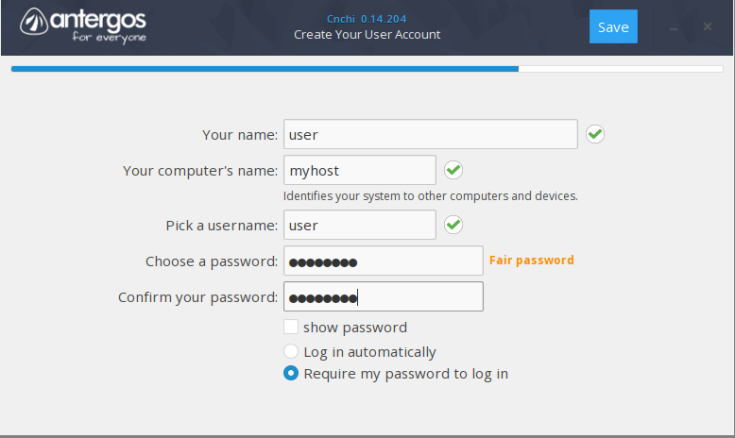
At this point the only thing left to do is to wait while the installer downloads the necessary packages and installs the system.
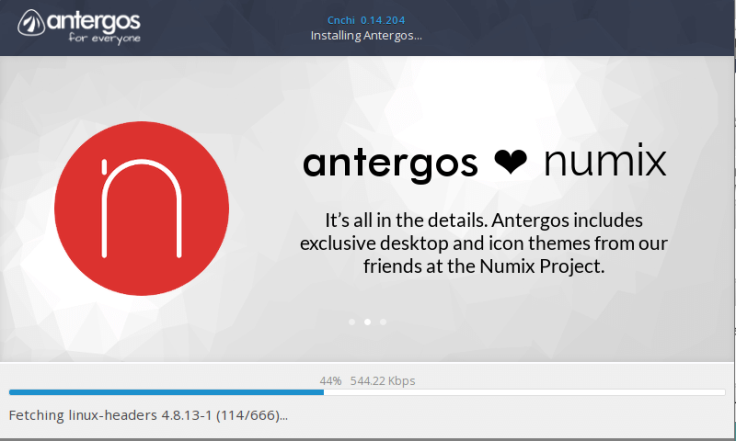
After a more or less lengthy wait (depending on the available Internet connection, the software selected to install, etc) the system is successfully installed and ready to use after a reboot.
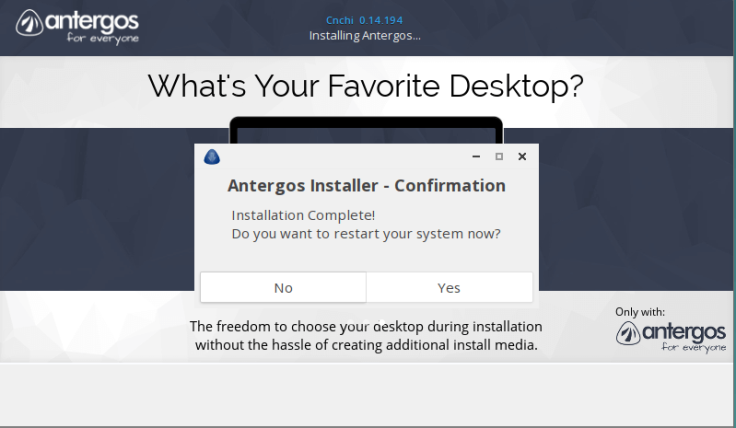
Conclusion
So far Antergos Linux is proving to be a solid, flexible, and powerful system. We will be seeing this in a more detailed way in the next part of this review where we will analyze the overall user experience. But so far we can highlight these positive aspects of this distribution:
- Based on Arch, a solid and well established distribution (more on that in the next part of the review)
- An original installer both simple, innovative and powerful that aims to help the user to install the system he really needs (as opposed to the system that the distro thinks he should need)
- Up to 6 popular desktop environments supported out of the box.
Having finished the installation process lets proceed to part II to find out more about the user experience.
Leave a comment